1 Take shortcuts
Create your own shortcut-key combinations to your favourite applications by right-clicking the app of choice and selecting Properties. Under the Shortcut tab, enter your own key combination, such as Ctrl+6, in the "Shortcut key" field. If the combination you choose is already taken, Windows selects something similar.
2 Eliminate animations
Ending useless animations in Windows will improve performance. Right-click the desktop, choose Properties, and then the Appearance tab. Click the Effects button and make sure everything is unchecked in the next window.
3 Terminate indexing
For a slight speed boost, try disabling Windows' Indexing, a feature that keeps a record of all files on your hard drive. Go to Control Panel > Performance and Maintenance > Administrative Tools, and double-click Services. Scroll down to Indexing Service, then double-click it. In the General tab, select Disabled from the "Startup type" pull-down menu and click OK.
4 Instant copies
You can quickly burn a CD using Windows' integrated applet. To begin, go to Start > My Music, and navigate to the folder with the tunes you want to burn, if you're not already there. On the left side of the window, select "Copy all items to CD," or highlight the songs you want to burn and click Copy to Audio CD. You can also copy a single song by right-clicking the file and selecting Copy to CD or Device.
5 Custom slide show
Windows XP lets you create your own slide-show-based screensaver. First, drag and drop the pictures you'd like to use into your My Pictures folder, located inside the My Documents folder. Now, right-click an empty space on your desktop and choose Properties. Click the Screen Saver tab, and from within the pull-down menu, highlight the My Pictures Slideshow option. The Settings button lets you adjust parameters such as size and transition effects. Click Preview for a quick demonstration or click OK to activate your screensaver.
6 A tidier taskbar
You can lump open windows belonging to the same application within a single taskbar icon by right-clicking the taskbar, selecting Properties and checking the "Group similar taskbar buttons" box. Plus, if you want to close the program without having to close each window individually, all you have to do is right-click the icon and select Close Group.
7 Hide all windows
For instant access to your desktop, hold down the Windows key and hit D.
8 Synchronise Windows' clock
If your Windows clock has a habit of losing track of time, synchronise it with an Internet time server. Double-click the time located on your taskbar. Select the Internet Time tab and check "Automatically synchronise with an Internet time server." Don't bet your next job interview on it, though -- the time's synchronised only once a week. If you want to synchronise immediately, click Update Now.
9 Apps in an instant
For one-click access to frequently used apps, right-click the taskbar, select Toolbars and check Quick Launch. Now drag your shortcut icons onto the Quick Launch bar to the right of the Start button. To view more of them, click the double chevron for a list, or hover your mouse over the dotted area until it turns into a double-sided arrow and slide it over to the right.
10 Disable balloon help
To disable balloon pop-ups, click Start > Run, type regedit and hit Enter. In the left column, drill down to HKEY_CURRENT_ USER > Software > Microsoft > Windows > Current Version > Explorer > Advanced. Right-click anywhere in the right column, select New > DWORD Value, and rename it EnableBalloonTips. Double-click this new entry, and give it a hexadecimal value of 0. Then close the Registry Editor and restart your computer. Just be careful; Registry mistakes are irreversible.
Monday, August 27, 2007
Subscribe to:
Post Comments (Atom)













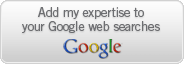

No comments:
Post a Comment